Raspberry Pi
A. Erster Start
0. NOOBS herunterladen.
https://www.raspberrypi.org/downloads/
1. SD Karte vorbereiten (formatieren).
Verwendete SD Karte: SanDisk Ultra microSDHC UHS-I 32GB.
Startblock = 8192, W95 FAT32 (LBA) (Option c)!
Standardstartblock (2048) und W95 FAT32 (Option b) funktioniert nicht!
user@linux-pc:~> su
Password:
linux-pc:/home/user # fdisk -l
Disk /dev/sda: 1000.2 GB, 1000204886016 bytes, 1953525168 sectors
Units = sectors of 1 * 512 = 512 bytes
Sector size (logical/physical): 512 bytes / 4096 bytes
I/O size (minimum/optimal): 4096 bytes / 4096 bytes
Disk label type: dos
Disk identifier: 0x000a3737
Device Boot Start End Blocks Id System
/dev/sda1 2048 4208639 2103296 82 Linux swap / Solaris
/dev/sda2 * 4208640 88100863 41946112 83 Linux
/dev/sda3 88100864 1953523711 932711424 83 Linux
Disk /dev/mmcblk0: 31.9 GB, 31914983424 bytes, 62333952 sectors
Units = sectors of 1 * 512 = 512 bytes
Sector size (logical/physical): 512 bytes / 512 bytes
I/O size (minimum/optimal): 512 bytes / 512 bytes
Disk label type: dos
Disk identifier: 0x00000000
Device Boot Start End Blocks Id System
/dev/mmcblk0p1 * 2048 62333951 31165952 b W95 FAT32
linux-pc:/home/user # fdisk /dev/mmcblk0
Welcome to fdisk (util-linux 2.23.2).
Changes will remain in memory only, until you decide to write them.
Be careful before using the write command.
Command (m for help): d
Selected partition 1
Partition 1 is deleted
Command (m for help): p
Disk /dev/mmcblk0: 31.9 GB, 31914983424 bytes, 62333952 sectors
Units = sectors of 1 * 512 = 512 bytes
Sector size (logical/physical): 512 bytes / 512 bytes
I/O size (minimum/optimal): 512 bytes / 512 bytes
Disk label type: dos
Disk identifier: 0x00000000
Device Boot Start End Blocks Id System
Command (m for help): n
Partition type:
p primary (0 primary, 0 extended, 4 free)
e extended
Select (default p): p
Partition number (1-4, default 1): 1
First sector (2048-62333951, default 2048): 8192
Last sector, +sectors or +size{K,M,G} (8192-62333951, default 62333951):
Using default value 62333951
Partition 1 of type Linux and of size 29.7 GiB is set
Command (m for help): t
Selected partition 1
Hex code (type L to list all codes): l
0 Empty 24 NEC DOS 81 Minix / old Lin bf Solaris
1 FAT12 27 Hidden NTFS Win 82 Linux swap / So c1 DRDOS/sec (FAT-
2 XENIX root 39 Plan 9 83 Linux c4 DRDOS/sec (FAT-
3 XENIX usr 3c PartitionMagic 84 OS/2 hidden C: c6 DRDOS/sec (FAT-
4 FAT16 <32M 40 Venix 80286 85 Linux extended c7 Syrinx
5 Extended 41 PPC PReP Boot 86 NTFS volume set da Non-FS data
6 FAT16 42 SFS 87 NTFS volume set db CP/M / CTOS / .
7 HPFS/NTFS/exFAT 4d QNX4.x 88 Linux plaintext de Dell Utility
8 AIX 4e QNX4.x 2nd part 8e Linux LVM df BootIt
9 AIX bootable 4f QNX4.x 3rd part 93 Amoeba e1 DOS access
a OS/2 Boot Manag 50 OnTrack DM 94 Amoeba BBT e3 DOS R/O
b W95 FAT32 51 OnTrack DM6 Aux 9f BSD/OS e4 SpeedStor
c W95 FAT32 (LBA) 52 CP/M a0 IBM Thinkpad hi eb BeOS fs
e W95 FAT16 (LBA) 53 OnTrack DM6 Aux a5 FreeBSD ee GPT
f W95 Ext'd (LBA) 54 OnTrackDM6 a6 OpenBSD ef EFI (FAT-12/16/
10 OPUS 55 EZ-Drive a7 NeXTSTEP f0 Linux/PA-RISC b
11 Hidden FAT12 56 Golden Bow a8 Darwin UFS f1 SpeedStor
12 Compaq diagnost 5c Priam Edisk a9 NetBSD f4 SpeedStor
14 Hidden FAT16 <3 61 SpeedStor ab Darwin boot f2 DOS secondary
16 Hidden FAT16 63 GNU HURD or Sys af HFS / HFS+ fb VMware VMFS
17 Hidden HPFS/NTF 64 Novell Netware b7 BSDI fs fc VMware VMKCORE
18 AST SmartSleep 65 Novell Netware b8 BSDI swap fd Linux raid auto
1b Hidden W95 FAT3 70 DiskSecure Mult bb Boot Wizard hid fe LANstep
1c Hidden W95 FAT3 75 PC/IX be Solaris boot ff BBT
1e Hidden W95 FAT1 80 Old Minix
Hex code (type L to list all codes): c
WARNING: If you have created or modified any DOS 6.xpartitions, please see the fdisk manual page for additionalinformation.
Changed type of partition 'Linux' to 'W95 FAT32 (LBA)'
Command (m for help): a
Selected partition 1
Command (m for help): p
Disk /dev/mmcblk0: 31.9 GB, 31914983424 bytes, 62333952 sectors
Units = sectors of 1 * 512 = 512 bytes
Sector size (logical/physical): 512 bytes / 512 bytes
I/O size (minimum/optimal): 512 bytes / 512 bytes
Disk label type: dos
Disk identifier: 0x00000000
Device Boot Start End Blocks Id System
/dev/mmcblk0p1 * 8192 62333951 31162880 c W95 FAT32 (LBA)
Command (m for help): w
The partition table has been altered!
Calling ioctl() to re-read partition table.
Syncing disks.
linux-pc:/home/user # mkfs.vfat /dev/mmcblk0p1
mkfs.fat 3.0.22 (2013-07-19)
linux-pc:/home/user # exit
user@linux-pc:~>
2. NOOBS auf SD Karte aufspielen
SD Karte mounten (Karte ausgeben und wieder einlegen)
user@linux-pc:~> mount | grep -i mmcblk0p1
/dev/mmcblk0p1 on /run/media/user/F589-08B7 type vfat (rw,nosuid,nodev,relatime,uid=1000,gid=100,fmask=0022,dmask=0077,codepage=437,iocharset=iso8859-1,shortname=mixed,showexec,utf8,flush,errors=remount-ro,uhelper=udisks2)
/dev/mmcblk0p1 on /var/run/media/user/F589-08B7 type vfat (rw,nosuid,nodev,relatime,uid=1000,gid=100,fmask=0022,dmask=0077,codepage=437,iocharset=iso8859-1,shortname=mixed,showexec,utf8,flush,errors=remount-ro)
user@linux-pc:~> cd /run/media/user/F589-08B7
user@linux-pc:/run/media/user/F589-08B7> unzip ~/Downloads/raspberrypi/noobs/NOOBS_v1_3_10.zip
Archive: /home/user/Downloads/raspberrypi/noobs/NOOBS_v1_3_10.zip
inflating: BUILD-DATA
inflating: INSTRUCTIONS-README.txt
extracting: RECOVERY_FILES_DO_NOT_EDIT
inflating: bootcode.bin
creating: defaults/
creating: defaults/slides/
inflating: defaults/slides/A.png
creating: os/
creating: os/Raspbian/
inflating: os/Raspbian/root.tar.xz
inflating: os/Raspbian/boot.tar.xz
inflating: os/Raspbian/partition_setup.sh
extracting: os/Raspbian/Raspbian.png
creating: os/Raspbian/slides_vga/
inflating: os/Raspbian/slides_vga/G.png
inflating: os/Raspbian/slides_vga/B.png
inflating: os/Raspbian/slides_vga/C.png
inflating: os/Raspbian/slides_vga/D.png
inflating: os/Raspbian/slides_vga/E.png
inflating: os/Raspbian/slides_vga/F.png
inflating: os/Raspbian/slides_vga/A.png
inflating: os/Raspbian/partitions.json
inflating: os/Raspbian/flavours.json
extracting: os/Raspbian/Raspbian_-_Boot_to_Scratch.png
inflating: os/Raspbian/os.json
inflating: os/Raspbian/release_notes.txt
creating: os/Data_Partition/
extracting: os/Data_Partition/Data_Partition.png
inflating: os/Data_Partition/partitions.json
inflating: os/Data_Partition/os.json
extracting: os/Data_Partition/data.tar.xz
inflating: recovery.cmdline
inflating: recovery.elf
inflating: recovery.img
inflating: recovery.rfs
inflating: riscos-boot.bin
user@linux-pc:/run/media/user/F589-08B7> cd
user@linux-pc:~>
SD Karte un-mounten, ausgeben.
3. Raspberry Pi starten
Monitor, Maus, Tastatur anschließen.
SD Karte einlegen.
Netzteil anschließen.
NOOBS startet, Sprache und Tastaturlayout auswählen.
Raspbian zur Installation auswählen. "Install" bestätigen. Warten...